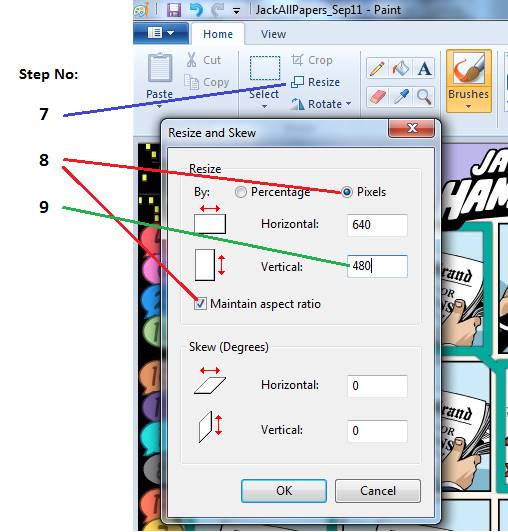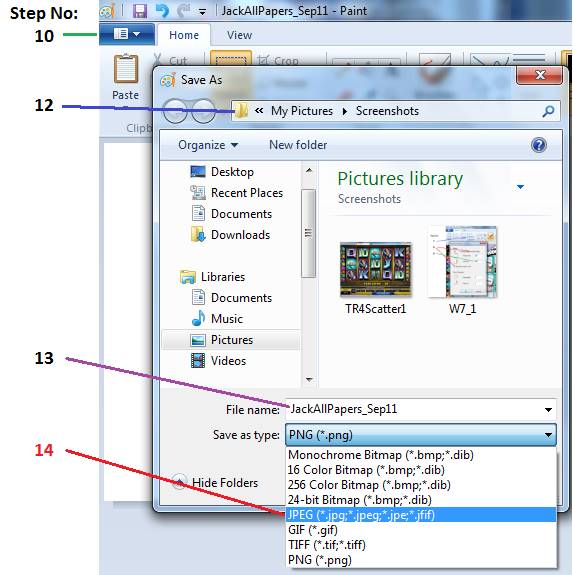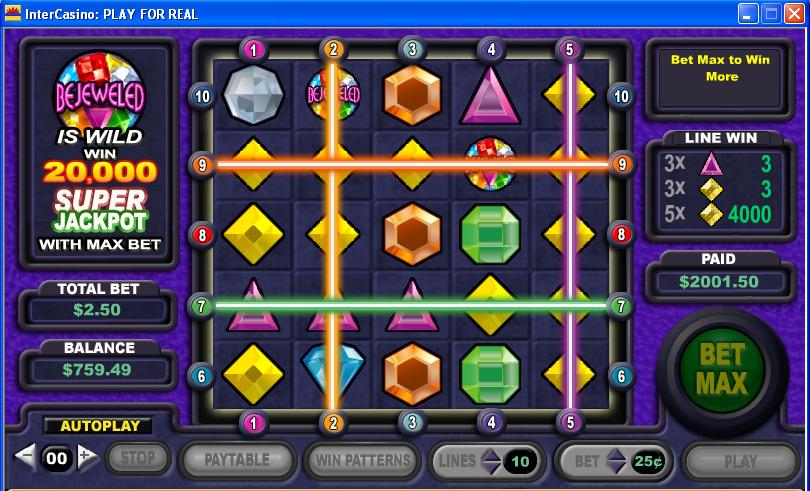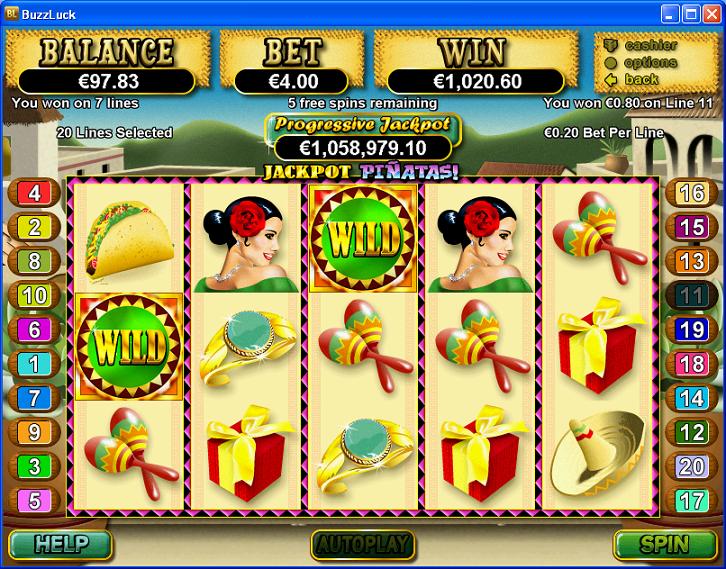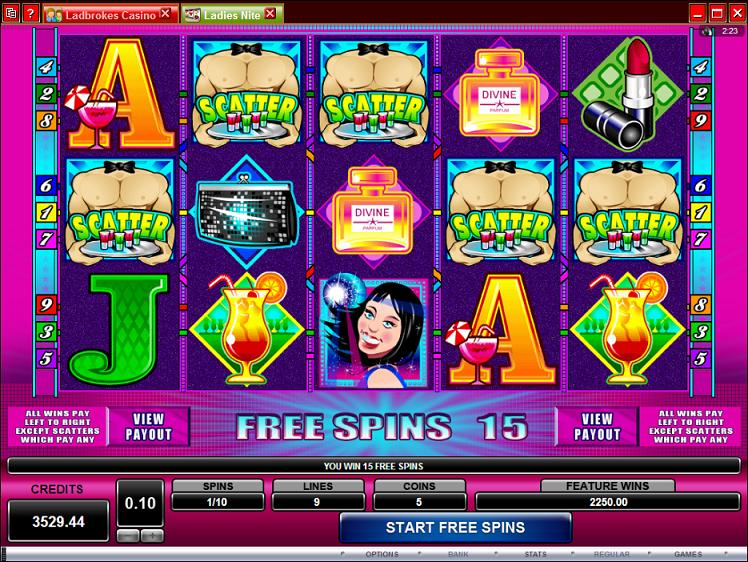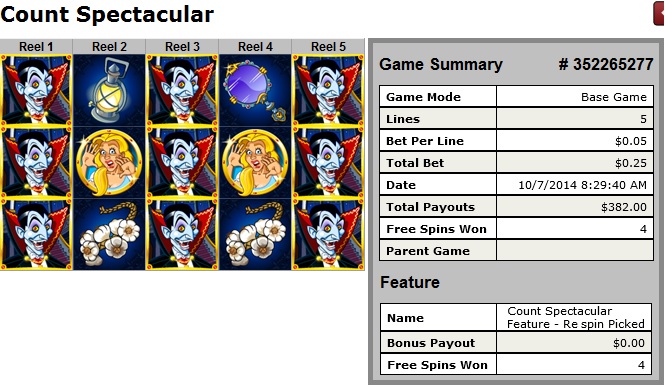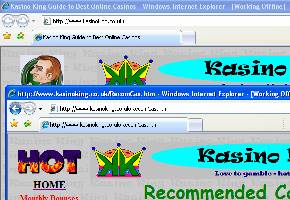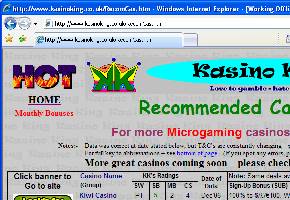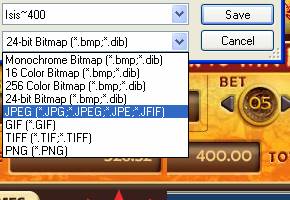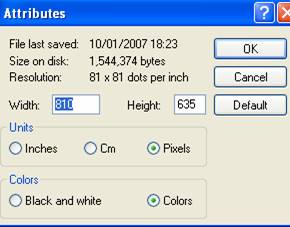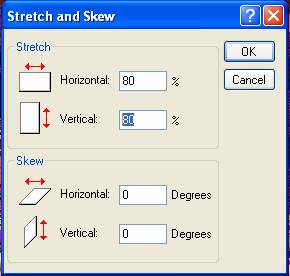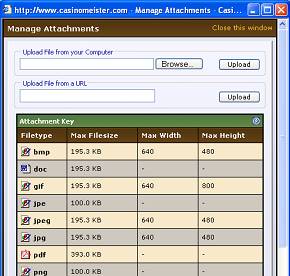|
|
|
||||||||
|
|
Beginners Guide – Screen
Shots |
|
|||||||
|
Beginners Guides: |
Screenshots
are a great way to record your great wins (or diabolical bad luck) especially
good for slots, as you will have seen on various pages on this site. This is a basic guide of how to make & save
them, based on using the latest Windows operating system. (If you’re still
using Windows XP, Click Here). Windows 7, 8, 8.1 and 10 Step-By-Step Guide (Extra notes in blue) Note: I know this
looks like a HUGE and COMPLICATED list of instructions – but trust me, once
you have done it & got the hang of it you will have your shot saved
and/or uploaded in less than 60 seconds!
Graphics showing the key steps:
To Upload your shot to CasinoMeister
(or any other forum)
If I’ve
missed anything, or you need more help – just e-mail me! KK @ KasinoKing.co.uk Looking
forward to seeing your shots on the net! |
|
|||||||
|
Here are some of my personal
all-time favourite shots (so far…)! (2006) (The
win was £605 – I only just caught the shot before it span again, hence win
shown as zero) (May 28th, 2007) That’s a $2.50 spin which
paid out $2001.50 = 800 x cost of
spin! J The win
was: Any 5 of a kind in column 5 with 5 the same on any horizontal line pays
8000 to 1. (and I had just upped my bets from my usual 10c/line…. J
) July 2007; a $478 win
from a 75c spin: (This
was hit on the last free-spin, with all bets x6) December 2008 – a
fabulous $2002 win from a $6 spin: (Ended
up making a $2,350 profit from a $200 deposit!) July 2009 – Several
re-triggers lead to €1028 from a €4 spin: Note: That was the old
Buzzluck – when it was RTG! Jan 2011 – my biggest
win EVER! (£4.50 spin: £2,250 for the 5 scatters = £2,361 after the free-spins were finished!) July 2014: Bet x1,528
on
Count Spectacular! (Messed
up getting a proper screenshot – but the play log shows what I hit) This
game is available at all RTG
Casinos Same month – July 2014:
a totally unexpected bet x 1,015 on Red Flag Fleet! This game can be played at Redbet Casino April 2015: Hit this
screen full of wilds on my way to a Bet x1,015 win! The
Wish Master is available at ALL NetEnt casinos To see my “ScreenShot of
the Month” from January 2005 to 2011, please see the right-hand column on
this page: KK’s
Month by Month Results Log |
|||||||||
|
|
Windows XP Anyone still using this??? (Click HERE for Windows 7+)
(If using a MS Multimedia keyboard, make sure the F-lock is off
first!)
*
Tip: When changing the size you may end up with a badly distorted/blurred
image. If you have Excel97 paste your
original onto a spreadsheet, right click & reduce size, then copy & paste
into Paint as above. With later versions of Excel or Word (2003+) this
doesn’t work, but you could try reducing the size on your document & then
taking a new screenshot…? |
|
|||||||
|
Go back to the TOP of this page |
||||||||
|
|
|
|
|
|
||||
|
- - - - - - - - - - - - - - - -
- - - Internal Links - - - - - - - - - - - - - - - - - - - |
||||||||
|
|
Other Main Pages on
this Site: |
Beginners Guides
To: |
Special Feature
Pages: |
|
||||
|
|
|
BlackList (Evil
casinos) |
|
|
||||
Page created: March-2006. Last
full review: 27~03~07. Last update: 25/09/18